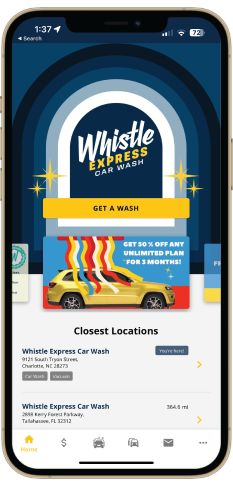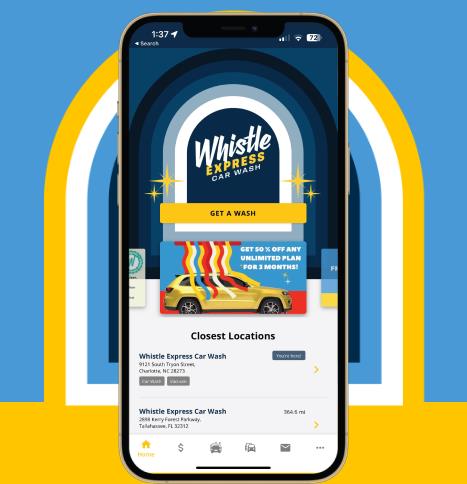It's Better on the App

How to get started with the Whistle Mobile App
- Create your account or migrate your existing membership.
- Verify your email/phone and update your profile details.
- Update your vehicle information and choose your wash plan.
- Use the map to find the nearest Whistle Express location and start your clean journey!
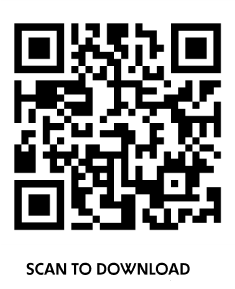
Mobile App FAQ’s
Yes! Our new app enables you to use your membership at any of our 150+ locations. Be sure to migrate your membership onto the app before your next wash.
Making the switch to the app is a breeze:
- Just navigate to the IOS or Android APP store and download the Whistle Express APP. Enable Location Services while using the app.
- Enter your Whistle Express email (this is the one you already use) and then create a new Password
- Verify your email and Log in
- Look for the 3 Dots at the bottom of the APP. Then click on "Migrate My Plan to the APP"
- Locate your account using the RFID Number (the sticker on your windshield) or License Plate
- Enter your billing details. Our APP requires everyone to re-enter their billing information.
- You’re all set! Need a hand? Email
- Tap the Garage Button along the bottom of the screen.
- Select the vehicle for the license plate update.
- Tap the pencil icon in the upper right corner.
- Hit "Update Vehicle."
Note: You can change your license plate once every 30 days. For more changes within this period, reach out to our Customer Support team at
- Tap on the Garage Button along the bottom of the screen.
- Select the vehicle for plan modification.
- Tap the pencil icon in the upper right corner.
- Next to "Active Plan," hit "Modify."
- Choose your new plan.
Note: Upgrades take effect immediately, with a pro-rated charge for the higher-level membership. Downgrades apply at the billing period's end, with continued access until then.
- Tap on the Garage Button along the bottom of the screen.
- Select the vehicle for plan modification.
- Tap the pencil icon in the upper right corner.
- Select Cancel next to your existing membership profile
- Tap More (…) in the lower right-hand corner of the home screen.
- Then select Account Settings
- Select Manage Payment Methods
- Then Add Payment Method, to enter your new card details. You can now speed up the process by taking a picture of your card. Just press Scan Card. Tap the Save icon when you’re finished.